

The database is designed to make finding information about View-Master titles both easy and enjoyable. A title is a release that has a unique comination of packaging type, name, catalog number, and language.
(If multiple products share those characterisitcs but look different they are considered variants of the same title.) Titles can be located using either the search or browse functions which can be found in the
top menu of the site. Clicking on a title from the search results, browse tree or inside an article will open a white window with more information.
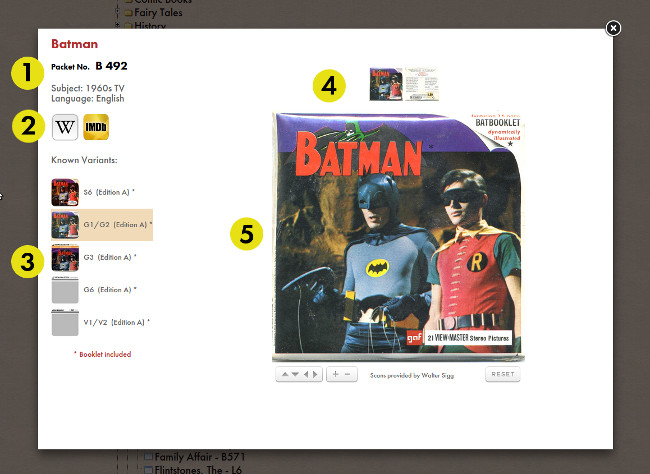
Above is an example of a title window.
1 - This area is for the title data. The name is shown in red letters. Below it is the product type and the catalog number given by View-Master (if available). Also displayed are a list of subject areas that the
title falls into and the primary language used.
2 - These buttons are used to read additional information about the title on other websites. Nearly every title is linked to an entry in Wikipedia. If the title is a television or movie production, a link to the Internet
Movie Database (IMDB) is provided as well. When the buttons are clicked the external websites will open in a new browser tab or window.
3 - Variants are displayed here in a list. For single reel titles the color and print style (plus copyright year if
given) are shown. If the title is a multi-reel packet, the variants are listed by the code of the packet style. Read our packet identification guide for an understanding of these codes.
If imagry is available for that variant, it will be shown on its button and can be clicked, otherwise the button will be grayed out. When a button is clicked, the variant will be highlighted and its imagry will be
shown to the right. (When the title window is first opened, a variant with imagry will be chosen at random.)
4 - Shown here are the available images associated with the variant. It could be a reel face, packet front or back, or booklet cover. Clicking on one of the image buttons will show it enlarged in the area below.
The first image is shown by default.
5 - This is the image viewer. You can use the controls at the lower left to zoom and/or move the image within the window. Pressing the reset button at the lower right will return it to its original state.